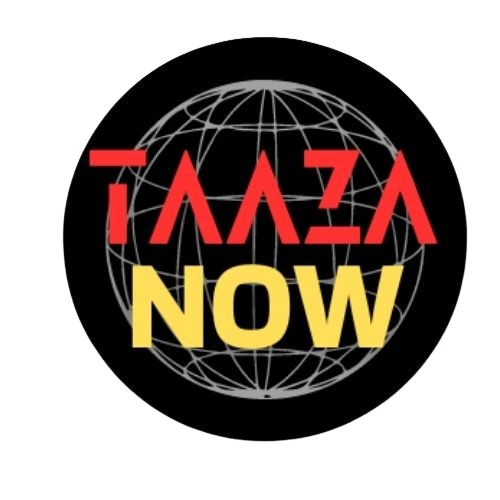If you’ve been scrolling through Instagram or TikTok lately, you might have noticed a new craze: people turning themselves into tiny 3D figurines using Google Gemini. One feature, the Nano Banana tool, has become especially popular. But getting great results isn’t just about uploading a photo — it’s all about using the right Google Gemini AI photo editing prompts. In this guide, we’ll break it down step by step.
What is Google Gemini and the Nano Banana Tool?
Google Gemini is a versatile AI platform that offers a range of creative tools, and the Nano Banana tool is one of its most eye-catching. This tool lets users transform simple 2D images into detailed 3D models. Whether you want a figurine standing on a desk or a miniature version of yourself posing with objects, the results can be striking.
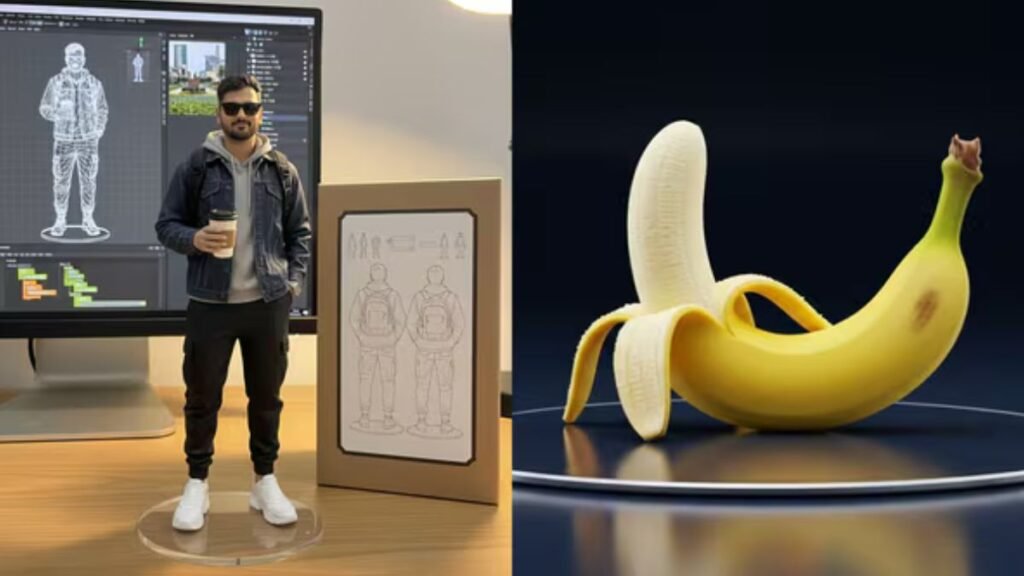
What makes this tool so powerful is the way it interprets your Google Gemini AI photo editing prompts. By giving precise instructions, you can control the style, lighting, environment, and even the tiniest details of your 3D image.
Step 1: Getting Started
To begin, open the Google Gemini app on your smartphone or visit the Google AI Studio website. Log in using your Google account. Once inside, head straight to the Nano Banana section.
Here’s where your prompts come into play. The clearer and more detailed your Google Gemini AI photo editing prompts, the better your results. Think of them as instructions for a digital artist who listens to every word you say.
Step 2: Choosing How to Input Your Request
You have two main ways to generate your 3D figurine:
- Upload a Clear Photo: This is the easiest and most popular method. A high-resolution image ensures the AI captures your features accurately.
- Use Text Prompts: If you prefer, you can describe your figurine in words. You can specify clothing, pose, surrounding objects, and even lighting. Crafting thoughtful Google Gemini AI photo editing prompts helps the AI understand your vision.
Interestingly, combining both methods often gives the most realistic results — use an image as the base and text prompts to add details.
Step 3: Writing Detailed Prompts
Your Google Gemini AI photo editing prompts are what make the difference between a flat, generic 3D model and a vibrant, personalized figurine. Include specifics like:
- Lighting: studio, natural, or dramatic
- Pose: standing, sitting, action poses
- Surroundings: desk, collectibles, posters, or other props
- Style: realistic, animated, or semi-cartoonish
Here’s an example of a good prompt:
“Create a 1/7 scale 3D figurine of the uploaded image in an animated but realistic style. Place it on a computer desk next to a small collectible box. The box should have a flat 2D illustration of the figurine on the cover. Include soft studio lighting and reflections on the desk.”
By adding these details, your Google Gemini AI photo editing prompts guide the AI to generate a visually appealing and highly customized image.
Step 4: Generating and Reviewing Your 3D Figurine
Once your prompts are ready, hit Generate. The AI will process your request in a few seconds, turning your prompts into a 3D model.
After it’s done, review your figurine. Does it match your vision? If not, tweak your Google Gemini AI photo editing prompts. Adjust the environment, lighting, or even facial expressions. Humans naturally refine and adjust creative work, and doing the same with AI ensures better results.
Step 5: Downloading and Sharing Your Creation
Once satisfied, download your 3D image in high resolution. Social media users are sharing their creations widely, joining viral trends. With the right Google Gemini AI photo editing prompts, your figurine will stand out on Instagram or TikTok.
A tip: small details like reflections, shadows, and props make your creation look professional and unique. These are things AI may miss if your prompts aren’t detailed enough.
Tips for Effective Google Gemini AI Photo Editing Prompts
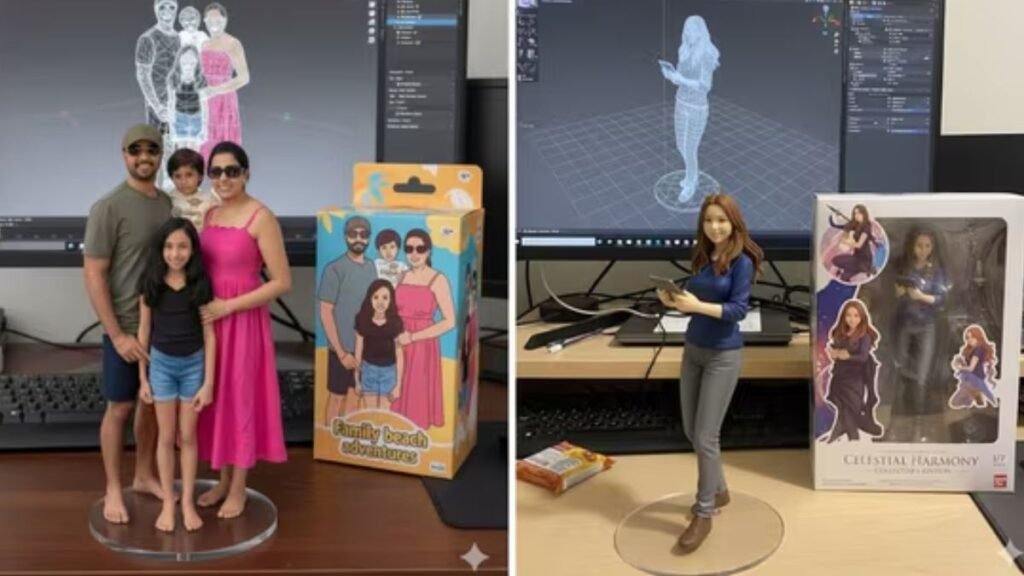
To make the most of this tool, here are some human-tested tips:
- Be Specific: The more details you provide, the closer the AI gets to your vision.
- Mention Style Clearly: Do you want it realistic, animated, or somewhere in between?
- Describe Context: Objects, props, or environment matter.
- Iterate: Don’t expect perfection on the first try. Adjust your Google Gemini AI photo editing prompts until they’re right.
These simple strategies ensure that your prompts result in a visually appealing 3D model that feels unique and personal.
Also Read: iOS 26 Release Date and Time in India: Full Details, Features & Eligible Devices
Why Google Gemini AI Photo Editing Prompts Matter

The key to Google Gemini’s magic lies in its prompt system. Unlike other tools that produce generic images, your Google Gemini AI photo editing prompts dictate style, detail, and context. This is why two users with the same base photo can end up with completely different results.
Also, as social media trends grow, mastering these prompts can help your content go viral. Whether it’s a figurine on a desk, a 3D retro look, or a creative pose, precise Google Gemini AI photo editing prompts elevate your images from ordinary to extraordinary.
Taazanow.com- Click Here